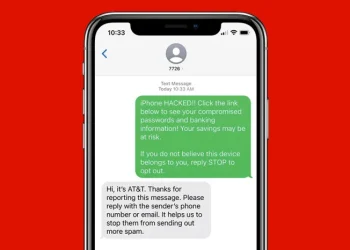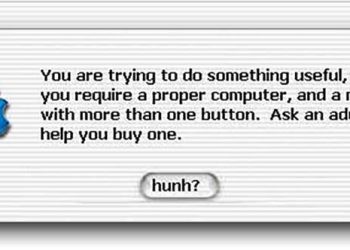Ever see something on your screen that you’d like to email or save for later? With Microsoft Windows XP, you can take a screen shot and capture an exact image of what’s on the screen.
To take a screen shot and save it as a picture
-
Click the window you want to capture. Press Alt+Print Screen by holding down the Alt key and then pressing the Print Screen key. The Print Screen key is near the upper-right corner of your keyboard. (Depending on the type of keyboard you have, the exact key names on your keyboard may vary slightly.)
-
Click Start, click Accessories, and then click Paint.
-
In the Paint window, click Edit, and then click Paste.
-
When the image appears in the Paint window, click File, and then click Save As.
-
In the Save As dialog box, in the File name box, type a name for the screen shot, and then click Save.
You can now print or email the saved screen shot just like you would any other picture.
NOTICE
-
You can take a screen shot of your entire desktop rather than just a single window by pressing the Print Screen key without holding down the Alt key.
Source: http://windows.microsoft.com/en-us/windows-xp/help/setup/take-a-screen-shot
Ever see something on your screen that you’d like to email or save for later? With Microsoft Windows XP, you can take a screen shot and capture an exact image of what’s on the screen.
To take a screen shot and save it as a picture
-
Click the window you want to capture. Press Alt+Print Screen by holding down the Alt key and then pressing the Print Screen key. The Print Screen key is near the upper-right corner of your keyboard. (Depending on the type of keyboard you have, the exact key names on your keyboard may vary slightly.)
-
Click Start, click Accessories, and then click Paint.
-
In the Paint window, click Edit, and then click Paste.
-
When the image appears in the Paint window, click File, and then click Save As.
-
In the Save As dialog box, in the File name box, type a name for the screen shot, and then click Save.
You can now print or email the saved screen shot just like you would any other picture.
NOTICE
-
You can take a screen shot of your entire desktop rather than just a single window by pressing the Print Screen key without holding down the Alt key.
Source: http://windows.microsoft.com/en-us/windows-xp/help/setup/take-a-screen-shot
Ever see something on your screen that you’d like to email or save for later? With Microsoft Windows XP, you can take a screen shot and capture an exact image of what’s on the screen.
To take a screen shot and save it as a picture
-
Click the window you want to capture. Press Alt+Print Screen by holding down the Alt key and then pressing the Print Screen key. The Print Screen key is near the upper-right corner of your keyboard. (Depending on the type of keyboard you have, the exact key names on your keyboard may vary slightly.)
-
Click Start, click Accessories, and then click Paint.
-
In the Paint window, click Edit, and then click Paste.
-
When the image appears in the Paint window, click File, and then click Save As.
-
In the Save As dialog box, in the File name box, type a name for the screen shot, and then click Save.
You can now print or email the saved screen shot just like you would any other picture.
NOTICE
-
You can take a screen shot of your entire desktop rather than just a single window by pressing the Print Screen key without holding down the Alt key.
Source: http://windows.microsoft.com/en-us/windows-xp/help/setup/take-a-screen-shot
Ever see something on your screen that you’d like to email or save for later? With Microsoft Windows XP, you can take a screen shot and capture an exact image of what’s on the screen.
To take a screen shot and save it as a picture
-
Click the window you want to capture. Press Alt+Print Screen by holding down the Alt key and then pressing the Print Screen key. The Print Screen key is near the upper-right corner of your keyboard. (Depending on the type of keyboard you have, the exact key names on your keyboard may vary slightly.)
-
Click Start, click Accessories, and then click Paint.
-
In the Paint window, click Edit, and then click Paste.
-
When the image appears in the Paint window, click File, and then click Save As.
-
In the Save As dialog box, in the File name box, type a name for the screen shot, and then click Save.
You can now print or email the saved screen shot just like you would any other picture.
NOTICE
-
You can take a screen shot of your entire desktop rather than just a single window by pressing the Print Screen key without holding down the Alt key.
Source: http://windows.microsoft.com/en-us/windows-xp/help/setup/take-a-screen-shot